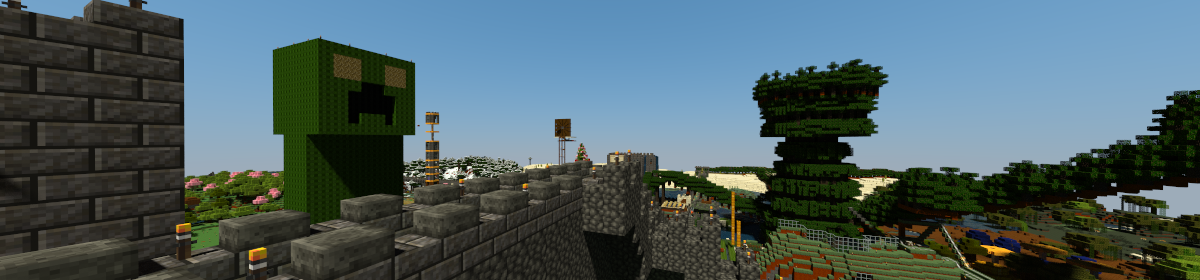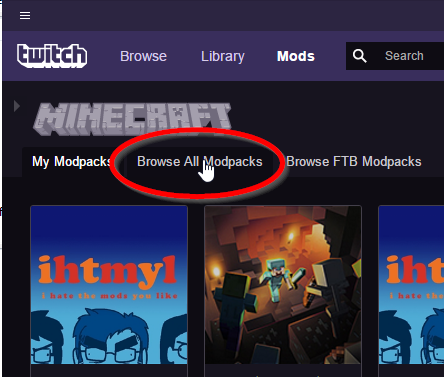Replacing the walls of tunnels is a drag. So is building that initial cobblestone frame. WorldEdit alleviates some of that. I’ve enabled the most useful commands for survival mode to let you bang out the more tedious stuff more quickly.
Normally WorldEdit is a creative mode tool, but I’ve configured it to use your inventory. There are some limitations to this; it doesn’t seem to like metadata much, so you can place a lot of stone or dirt with it, for example, but not andesite or coarse dirt; in the latter case it will just complain that you don’t have enough stone or dirt. But it’s handy for laying out big areas or, say, replacing the walls of a tunnel or the floor of a room.
If you feel so inclined, grab a blaze rod (that’s the WorldEdit ‘wand’ on the server) and give it a try. Left click a block to define the first corner of your selection, and right click a block to select the second corner. Thanks to the WorldEditCUI mod included in the modpack, you should be able to see your selection.
The following commands are enabled (the double slash is required):
//set <block> – Sets the selection to the specified block. Uses your inventory.
//replace <block1> <block2> – Replaces the first block specified with the second. Uses your inventory.
//stack <number> – Copies and pastes the current selection over and over in the direction you’re facing the number of times you specify. Good for bridges, roads, and monolithic walls. Uses your inventory.
//thaw <radius> – Melts snow in the specified radius. Doesn’t require a selection.
//deselect – Clears your selection. A good thing to do when you’re done.
Any command that uses your inventory basically works like mining the blocks and replacing them, if it’s replacing anything that isn’t air. The blocks you get will be the normal result of mining them, so for example if you replace a bunch of stone, you’ll get cobble. If you replace grass, you’ll get dirt. If you replace glass, you won’t get anything.
You can’t replace any blocks with air, so you can’t mine for “free”.
Also, anything that is “mined” as a result of an operation will enter your inventory automagically, not be dropped as an item. So if you exceed your inventory space, anything you’d normally get is lost to the ether.
Enjoy, and let me know how it goes.